NOTE: This is an advanced instruction for manipulating MyST using the REST APIs. Take a backup of the database before performing any direct manipulations using the API.
MyST Studio is built on top of a set of REST APIs meaning any operations performed by the UI can also be automated using the REST APIs.
In this example, we are showing how to update a Platform Blueprint using the REST API. At a minimum you will require curl to be installed on your machine. To make JSON manipulation easier, it is also recommended to install jq which is downloadable from here.
Retrieving your API key
In order to interact with API, you will first need to retrieve and/or regenerate an API key from MyST Studio. This can be performed as follows:
- Login to MyST Studio with an administrator account
- Click on "Administration" then select "Users"
- Under the MySTAdministrator (API User) click on drop-down and select "Show API Key"
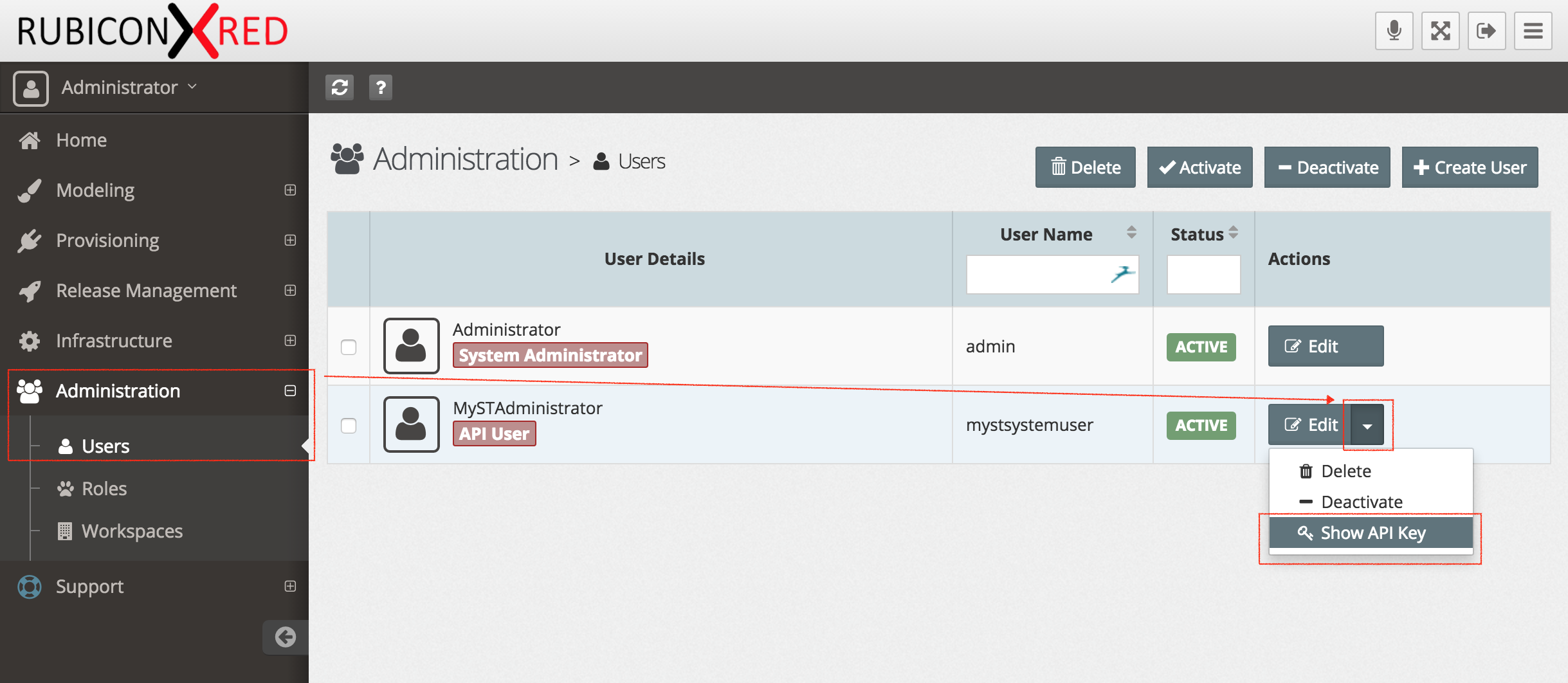
- Copy the key, we will use this later in our MyST workspace. If you want, you can generate a new key at any time.

Setting up your environment
The below curl examples will assume the following are set as environment variables
- MYST_TOKEN=<your api key>
- MYST_HOST=<your MyST host>
Getting a list of available Blueprints
curl -k -X GET -H "Authorization: Bearer $MYST_TOKEN" "https://$MYST_HOST/api/v1/platform/blueprints"
To pretty print the JSON result, you should consider piping that to jq as follows:
curl -k -X GET -H "Authorization: Bearer $MYST_TOKEN" "https://$MYST_HOST/api/v1/platform/blueprints" | jq
Getting the ID of a specific Platform Blueprint
The id of a given Blueprint can be discovered within the listing of Platform Blueprints at .data.id. For instance, in the snippet below the id of SOA Blueprint is c2a9a9c6-4dd6-44b4-8b7a-54a14a235802.
{
"data": [
{
"id": "c2a9a9c6-4dd6-44b4-8b7a-54a14a235802",
"name": "SOA Blueprint",
...
If you want to programmatically find the id for SOA Blueprint you could execute the following with curl and jq
ID=$(curl -k -X GET -H "Authorization: Bearer $MYST_TOKEN" "https://$MYST_HOST/api/v1/platform/blueprints" | jq --arg NAME "SOA Blueprint" -r ".data[] | select(.name == \$NAME) | .id")
Now you can execute echo $ID and it will output the Blueprint ID. For example:
c2a9a9c6-4dd6-44b4-8b7a-54a14a235802
Download the source file for a given Platform Blueprint
In the previous step, we should how to get the identifier for a platform blueprint and set that to an environment variable called ID.
Now, we are going to download that source to a file called blueprint.json for 1.0.0 of our platform blueprint.
curl -k -X GET -H "Authorization: Bearer $MYST_TOKEN" "https://$MYST_HOST/api/v1/platform/blueprints/$ID/versions/1.0.0?suppressComputed=true&dataFilters=*" > blueprint.json
Note: If you're blueprint is on a different version to 1.0.0, make sure you change that in your query.
If you wish to retrieve a specific revision of a platform blueprint version, you can add %5Bpr23%5D to the url as shown below. This will retrieve revision 23 of the platform blueprint version 1.0.0.
Note: when accessing a specific revision of a platform blueprint version, the curl url needs to use http with the appropriate port instead of using https
curl -X GET -H "Authorization: Bearer $MYST_TOKEN" "http://$MYST_HOST:8085/api/v1/platform/blueprints/$ID/versions/1.0.0%5Bpr23%5D?suppressComputed=true&dataFilters=*" > blueprint.json
Manipulate the local Platform Blueprint source file and update MyST
If you want to change the previously downloaded Blueprint you need to first extract the contents from the data element and create a new file.
For example,
{
"data": {
{
"id": "c2a9a9c6-4dd6-44b4-8b7a-54a14a235802",
"name": "SOA Blueprint",
...
should look like
{
"id": "c2a9a9c6-4dd6-44b4-8b7a-54a14a235802",
"name": "SOA Blueprint",
...
If you wanted to automatically update the Blueprint to conform to this, you could run the following in jq to create a new-blueprint.json file from blueprint.json
jq .data < blueprint.json > new-blueprint.json
Now that you have a new-blueprint.json which is in a format that can be pushed to MyST, you can update the contents as you see fit. Once you are happy with the change, you can push that to MyST as shown below.
curl -k -X PUT -H "Content-Type:application/json" -H "Authorization: Bearer $MYST_TOKEN" -d @new-blueprint.json "https://$MYST_HOST/api/v1/platform/blueprints/$ID/versions/1.0.0"
Again, make sure the version matches the version you wish to change. In the above example it is set to 1.0.0.
Commit the Platform Blueprint
After you have saved your Platform Blueprint change to MyST Studio, it will still be in an uncommitted stage, you can either login to MyST Studio and commit the change using the web console or you can do it using the REST API. Below is an example commit request.
curl -k -X POST -H "Content-Type:application/json" -H "Authorization: Bearer $MYST_TOKEN" "https://$MYST_HOST/api/v1/platform/blueprints/$ID/versions/1.0.0/commit"
Retrieving the Platform Model
The steps to retrieve, update, and commit the platform model are the same as those for the platform blueprint. Simply change the url to use models instead of blueprints, and update the version and revision numbers to their appropriate value e.g. 1.0.0-1and %5Bpm23%5D
curl -X GET -H "Authorization: Bearer $MYST_TOKEN" "http://$MYST_HOST:8085/api/v1/platform/models/$ID/versions/1.0.0-1%5Bpm23%5D?suppressComputed=t





