A SOA Cloud Service (SOA CS) environment can be introspected to create a Platform Blueprint and Platform Model.
The article will guide users through the introspection process specifically for SOA CS environments.
Infrastructure Provider
Create a Cloud Infrastructure for MyST to access the SOA CS environment.
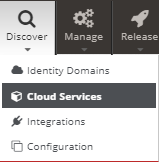
Hover over Discover and click Cloud Services
Click Discover > Cloud Infrastructure
Enter a Name such as Default
Click
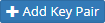
Enter the Name and Private Key Content and click

Click

Enter the Name, SSH User Name, Key Pair
Select Yes for Run as different user and enter oracle as the Other User Name
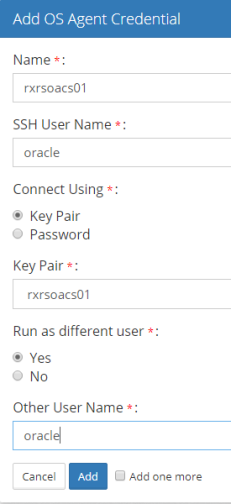
Click

Retrieve the Public IP from your Oracle Cloud account
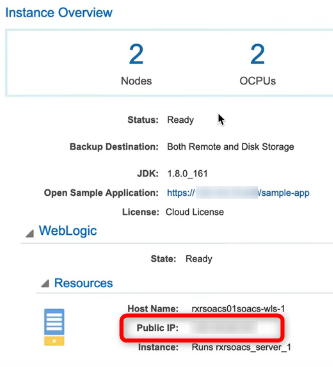
Enter Name, Host Name and select Compute Logical Definition, Environment, OS Agent Credential
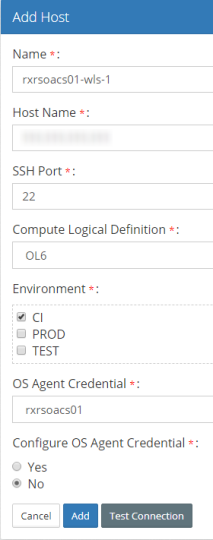
Click to validate the SSH connection is successful
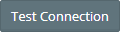
Click

Click

Discovery
The discovery process reads the SOA CS environment into MyST.
Hover over Discover and click Cloud Services
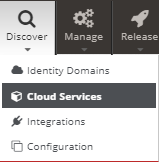
Click Discover > Soa Cloud Service
Enter a Name and click

Enter the Domain home directory, Platform Model, and Password and click Discover
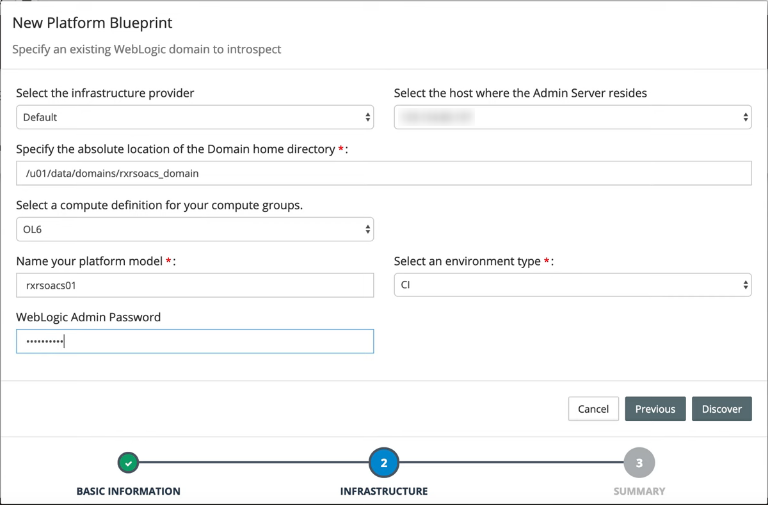
After the discovery finishes loading click

Review your instance definition and click

Blueprint
Click Manage > Platform Blueprints
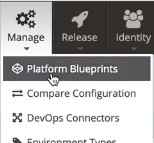
Select the SOA 12.2.1.2 Blueprint
Below are the Blueprint configuration changes to align MyST with SOA CS
Validation
Dry Run
After the discovery and configuration of a Blueprint it is good practice to validate the changes against the SOA CS environment. A dry run functionality mimics the configuration applied by MyST and outputs the changes. Below is an example of changes to the Cluster Address and a JDBC Datasource.
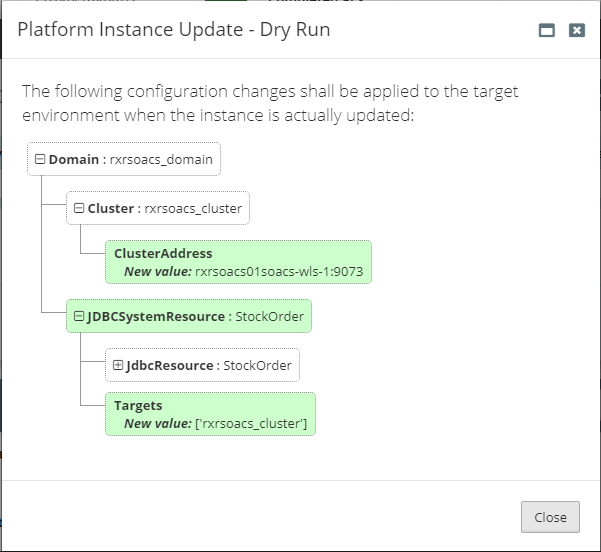
Check For Drift
MyST has a check for drift function to compare the current MyST Platform Instance against the SOACS environment.
Below are safe and optional properties/values which can be used as MyST defaults in the Blueprint. They are the optional properties taken from the table above in the Blueprint section.





